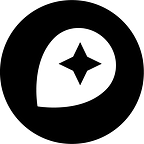Monochromatic styling: Tinting maps in Studio
By: Jonni Walker
New Mapbox blog posts are now published on www.mapbox.com/blog. Leave your email to receive email updates when new posts are published or subscribe to the new RSS feed.
The cartographic technique of the glow effects for both points and lines relies on the map base being darker or more of a monochromatic style to really make the data pop off the map. Desaturation of satellite imagery for firefly and thematic mapping is a super useful technique to help make data and map colours clearer whilst still using the incredibly detailed imagery layer.
Using a monochrome or dark theme is a good first step to access these directly in Studio as part of the in-built styles. Try the Monochrome “Dark” theme as a starting style.
Step 1
Below is the Satellite layer in Studio. In the style panel select “Saturation”, see the Raster saturation is automatically at “0”.
Step 2
Simply drag the slider to the left (to a value of -1) for black and white imagery.
To control the exact saturation levels typ in a specific value — here I still wanted some colour for the imagery layer, (below) set at — 0.7, but not the full saturation so that my data could still glow on top of it.
We are continuously improving our imagery, we just went live with imagery across 75% of France (490,000 square kilometers) at resolutions up to 15 cm. All the imagery is live in our maps.
Share your work with #BuiltWithMapbox.
Jonni Walker is a Cartographer at Mapbox based in the UK. He’s doing a series of posts this summer on his cartography called “Painting with Mapbox Studio”. He’ll share the principles used in his stunning designs and some tips for using the techniques within your projects.
Maps feature data from Mapbox and OpenStreetMap and their data partners.